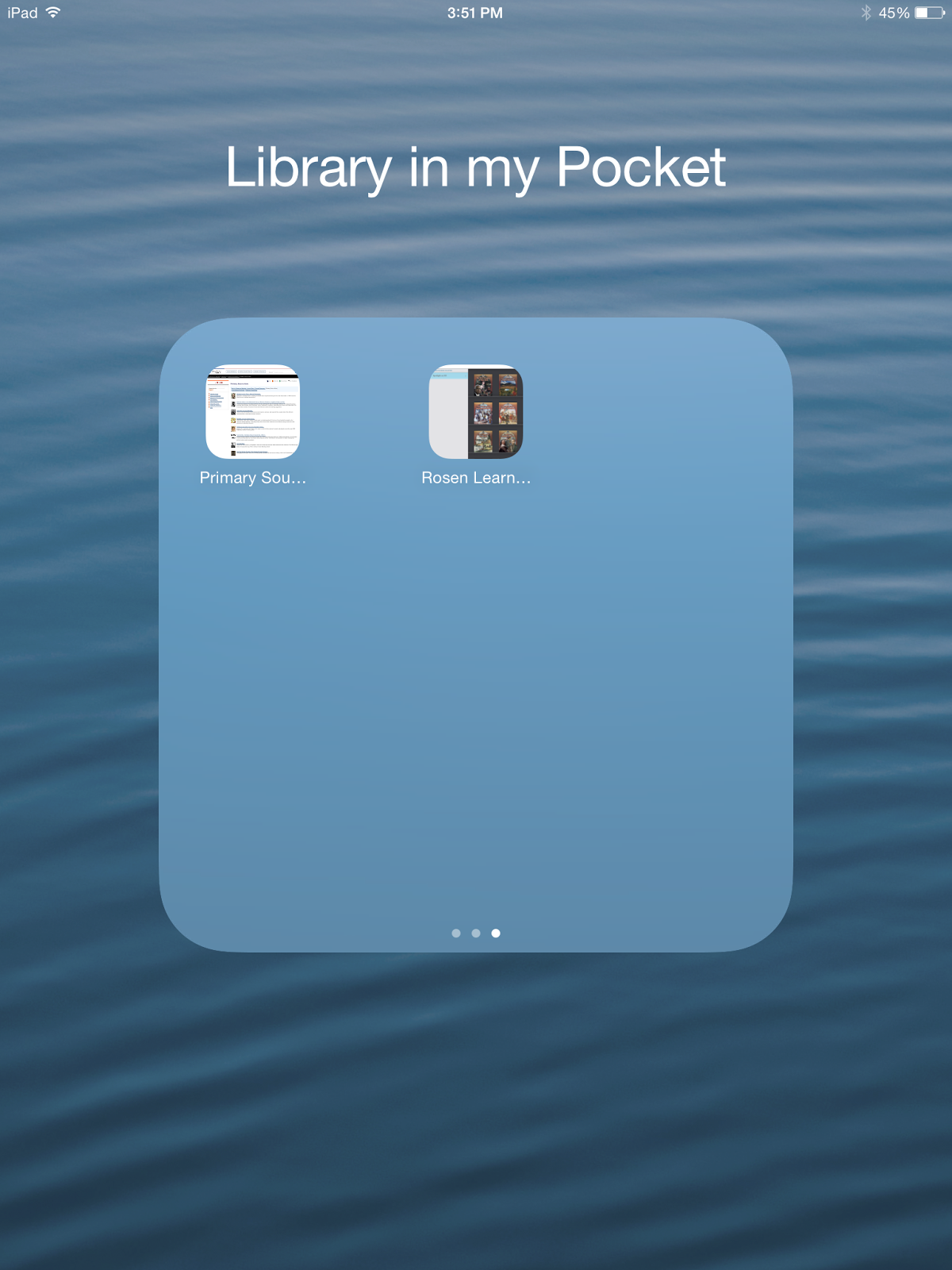LGES Teacher Librarian
Monday, May 25, 2015
Thing 30: Reflection
I can't believe this class is over! It has being a very rewarding and an impactful course. As always, thank you for all the unique topics.
1: What did you learn?
How did you put what you learned into action at school? Personally?
Each time I take this course, I value the new tools I walk away with. It is nice to have someone sharing the best of the tools with us and having us explore them. I always feel like you save me so much time weeding through the ineffective tools already and just providing us with the best. During this session, I feel like I not only walked away with new tools, but I also walked away with a lot more. I felt like I was also provided with with a new focus. I no longer thought of the tools as resources for improving instruction, I now turned my focus to communication and professional growth. My presence in the community has grown immensely with the Facebook page that I created, the PSA announcement I made, and I just started a summer reading program that involves community members that I used Tackk.com for. In addition, I am starting my own blog that I haven't published yet, called Researching in Elementary School. As you can see, I am really taking the tools and using them beyond the walls of the classroom, which has been a very rewarding approach. The parent, community and administrative feedback has been overwhelming. I have had BOE members, teachers and parents tell me how much they love what I am doing. Before this I may have received one comment a year if I was lucky. Connecting with my stakeholders has been fantastic!
Did you expand your Personal Learning Network? Make new professional connections?
During this session, I felt like I did a lot more professional reading than I had in past sessions and watched a lot more slideshares and other presentations. I loved watching Karen Bosch's slideshare and I took a lot of information from Heidi Neltner's Toolkit video. I am now following both of them on Twitter. I also read a lot from Richard Byrne's and Shannon Miller who I already followed, but never really got the time to read their work with a purpose. This forced me to read their blogs and apply what I was learning right away.
What challenges did you face during the workshop?
As always the challenge with this workshop is time. Luckily you help us by gathering all the information, but investigating all of the information, synthesizing and sharing it is a long process. So, finding time to do it and do it well was challenging at times. However, I would do it again in a heartbeat because what I took away was practical and could be applied right away. It was well worth the impact it had on my program.
What were there projects that didn’t work out well for you? I still struggle with LitTrips. I tried it and Google Earth is not as intuitive as I would like it to be. I love the potential that it has, but I think after attempting it for the third time, I am going to have to give up and just rely on other people's LitTrips.
2: What’s next?
Did you start some projects that you’ll be following up on this summer and next school year? I am going to continue with my Facebook page and posting PSA's on my website. I am also going to continue working on my blog and hopefully publish it by the end of the summer. It is still hard for me to think others really care what I have to say.
What other professional development projects will you be pursuing?
The High School librarian and submitted a proposal for professional growth money to create a co-blog about how to create an inquiry program between two buildings. We aren't sure of the specifics yet, but we know that we will format the blog using the stages of the WISE inquiry model. We also want it to be a model for other departments to use when trying to improve the collaboration and programs between buildings. I am thankful for the sharing and learning opportunity that I have gained from this workshop because it has really helped me become a leader in my building that continues to grow beyond the workshop.
Other thoughts?
I would love to take this class again and do track 3.
3: Did you like learning this way?
I LOVE learning this way. I think of it like the inquiry model. Yes, it is time consuming, but as a learner you are personally vested. It is self-directed and there is tons of room for choice and voice. For me the greatest part is the blogging. I am an extremely reflective person and having the opportunity to organize my thought and reflect on what I have done is extremely valuable.
Thank you once again for this opportunity! It was wonderful. What a great job you have. I love this kind of stuff!
Tuesday, April 21, 2015
Track 3: Thing 26 Taking the Lead: Connecting with your Stakeholders
I looked at track 16 and the DIY assignment and thought that as much as that seemed interesting, I was really very interested in Heidi Neltner's Toolkit video. I think I have done a good job building my program over the past years, by setting goals and working towards them, like mentioned in thing 16. I feel like I am more established and have a clearer vision for the library that really fits in with the school mission and curriculum. However, I feel like I don't do a great job of sharing that information well with students, teachers, parents and administrators, which is something that I needed to explore more. Therefore, I watched Heidi's video in hopes of gathering new tools and ideas.
In watching the Webinar, I didn't gain any new tools for my toolkit, however, I did gain new ideas for using the tools. First off, I think Heidi made a very important point when she said that you need to assess what the needs are. I feel this assessment piece is really missing for me, yet it is so valuable. I never really thought about the idea of polling the kids using Google Forms. I can definitely see this as useful when it comes to collection development. Polling the teachers to see how I can best help them would also be very useful. I was thinking it would be great to poll them and see what information would be nice to include in a S'more newsletter. I loved the idea of a S'more newsletter because I have tried other newsletters in the past and I feel like they went right in the trash. So, by her mentioning the analytic feature, I would be able to get quick feedback to see if it is being used. In addition, she shared a resource infographic with teachers that I loved the layout for. She also suggested app smashing and making a Thinglink that would link teachers to directions or lesson idea for the app. I thought that was a genius idea.
Although, students and teachers are stakeholders that I need to improve contact with, I truly feel that I am weakest when it comes to communicating with administrators and parents. When it comes to administrators, I have thought every year of making a statistics report for them, but have been very hesitant because it would require a lot of work and I don't think it would be read. Her point about keeping your information short really resinated with me. I had never thought to create an infographic for my principal before. What a great quick way to share information. I am definitely committed to creating one for my principal this year, in which I will highlight the new programs and initiatives, the number of collaborative inquiry based projects carried out this year, and library statistics. I wish I could find a student growth statistic, but I can't really think of anything I do that I can measure that with.
As for parents, I have tried to increase my presence and communicate with them more. I do a good job updating my webpage and posting information there on a weekly basis. I started a Twitter account for the library as well and I have an RSS feed for that on my website as well. Unfortunately, I do not have a ton of parent followers. Therefore, for this assignment I decided to build a fb page for the library. I really liked how she suggested making a logo for the library and using it on our Facebook, Twitter and any other media site. I then created one in Canva to be added to my new Facebook and Twitter page. Making the Canva was very easy. In fact, I am already dreaming of other ways I can use this tool. Unfortunately, I can't say the same thing for Facebook.
It took me 2 days to get a Business Facebook page up and running. As it turns out Facebook no longer allows you to be able to have a business account without creating a personal one. Once you have a personal account then you need to create a business account from that page. I finally think I have it up and running and now I am in desperate need of some friends. My page is: www.facebook.com/LGESlibrary. I was able to create this personal URL by going into the "about" page and I was also able to provide a link to my school webpage. I hoping that will help to increase the traffic to my site and reach a wider audience (hopefully parents).
If you get a chance hopefully you can "like" my page!
Wednesday, April 15, 2015
Track 2: Thing 16
I must say, that I was super excited about trying Lit Trips again. I feel like it has so much potential and it seems like such a powerful tool. I had tried creating one before, possibly for a Cool Tools Track, but had ended up running into troubles.
When exploring the options for the IPAD, I started off getting very excited that there was a free app for Google Earth, which I installed. I was then able to find directions for uploading my Google Lit Trip to the IPAD. The process was very simple. You access "maps" though your Google account and upload the Lit Trip that was saved on your computer. Then you go into the app, which requires you to sign into your Gmail account. Once you are logged in you should be able to go to "my maps" and it should be there. Unfortunately, mine was not there and I have no luck getting them to appear.
I decided that I was going to give-up on using Google Earth to make Lit Trips and decided to use the Maps app that is available through our Google Accounts at school. This much simpler and very intuitive. The 2 downfalls that I noticed was that you aren't able to format your text as nicely and I haven't found away to make it like a movie, which you can do in Google Earth. The students have to individually push on each of the hot spots. The nice thing is that you can share it and the students can add to it, which makes it collaborative. You could give students the task of adding hot spots to key locations, which would be a great learning and/or assessment tool.
My next concern was that I wanted these maps to be interactive so that students can drop points on the map, add pictures and comment on discussion questions. I found that when I shared it with the students that they weren't able to make an individual copy of the map. I was able to figure out a way to have them download the map add it back to their maps, in which they could then interact with their own copy and send it back to me. That was a great solution for on the computer, but I wasn't able to figure out how to make a copy as nicely on the IPAD's. Although, I think it is possible by saving the map to the students drives, it is way to many steps and there are lots of roadblocks along the way, like pop-up blockers.
After a long tedious process, I was able to complete a Lit Trip using the Google Map app in our Google suite. I will definitely be using this on the computers with our 4th grade students. However, I am not sure that I am ready to do it on the IPADs yet. My advice to anyone looking make a Lit Trip is that if you want a movie Lit Trip to use in a center that does not need to be interactive and collaborative, it would be worth venturing into Google Earth. However, if you want the students to create maps or interact with maps that you create, I would use Google Maps.
Below is my original Lit Trip that I started building on Google Earth, followed by my final Lit Trip that I created using Google Maps:
At first I had a great idea to create a Lit Trip for Woody Guthrie's Riding in My Car. I thought this would be perfect to go along with the trip in the story as they stop at many iconic american landmarks. I was going to create a basic one with each of the points labeled and plotted and have the students tell me what images we should add to each to fit in with the Social Studies curriculum. As students visited each place on the Lit Trip, I would have them do some research that we would add to the hot spots. It would be a second grade shared research project. However, the teachers have already taught this unit this year and although it would be nice for next year I wanted to be able to apply it to something that I was currently doing.
I decided to use the book The Amazing Impossible Erie Canal by Cheryl Harness instead because I am currently developing a unit in collaboration with a 4th grade teacher. In addition, I also teach The Amazing Impossible Erie Canal with my Battle of the Books team. So, as you can imagine I was very excited about the possibility this tool could offer.
I started off by watching the tutorials on YouTube that were posted on the Wiki. I then download GoogleEarth to my Mac. It looked slightly different than the one in the video, but I was able to figure it out. I started building my Lit Trip with minor struggles and often needed to refer back to the tutorials. However, in the middle of work it shut down completely and I lost all my work. This happened twice so I got a little smarted and decided I was going to save more often. Then it occurred to me that this is what happened the last time I started building a Lit Trip. I was determined to overcome this issue and keep plugging away and be good about saving. It does help if you create a story board ahead of time, like suggested in the tutorials, that way if the program quits you at least have all your writing saved in your Word Document.
As I continued building, I started rethinking my purpose for this tool. I originally thought I would build the trip with the points set out and then the students would individually be able to add to it. I realized very quickly that this wouldn't be an option. My other thought was that the students would build their own Lit Trips, however, I consider my self pretty savvy and I was struggling with the tool. Again, I didn't want to "toss the idea out the window" because the benefits of the tool seem so powerful. My next thought was that all the kids have IPADs. I started asking myself all sorts of questions: "Is this something that they can even use on the IPADS?" "Is it going to be more intuitive or less intuitive than the computer version?" So, I began researching and exploring.
When exploring the options for the IPAD, I started off getting very excited that there was a free app for Google Earth, which I installed. I was then able to find directions for uploading my Google Lit Trip to the IPAD. The process was very simple. You access "maps" though your Google account and upload the Lit Trip that was saved on your computer. Then you go into the app, which requires you to sign into your Gmail account. Once you are logged in you should be able to go to "my maps" and it should be there. Unfortunately, mine was not there and I have no luck getting them to appear.
I decided that I was going to give-up on using Google Earth to make Lit Trips and decided to use the Maps app that is available through our Google Accounts at school. This much simpler and very intuitive. The 2 downfalls that I noticed was that you aren't able to format your text as nicely and I haven't found away to make it like a movie, which you can do in Google Earth. The students have to individually push on each of the hot spots. The nice thing is that you can share it and the students can add to it, which makes it collaborative. You could give students the task of adding hot spots to key locations, which would be a great learning and/or assessment tool.
My next concern was that I wanted these maps to be interactive so that students can drop points on the map, add pictures and comment on discussion questions. I found that when I shared it with the students that they weren't able to make an individual copy of the map. I was able to figure out a way to have them download the map add it back to their maps, in which they could then interact with their own copy and send it back to me. That was a great solution for on the computer, but I wasn't able to figure out how to make a copy as nicely on the IPAD's. Although, I think it is possible by saving the map to the students drives, it is way to many steps and there are lots of roadblocks along the way, like pop-up blockers.
After a long tedious process, I was able to complete a Lit Trip using the Google Map app in our Google suite. I will definitely be using this on the computers with our 4th grade students. However, I am not sure that I am ready to do it on the IPADs yet. My advice to anyone looking make a Lit Trip is that if you want a movie Lit Trip to use in a center that does not need to be interactive and collaborative, it would be worth venturing into Google Earth. However, if you want the students to create maps or interact with maps that you create, I would use Google Maps.
Below is my original Lit Trip that I started building on Google Earth, followed by my final Lit Trip that I created using Google Maps:
Monday, April 13, 2015
Thing 17: DIY
I love that we were able to complete a DIY thing during this track. It gave me to opportunity to not only explore a new tool, but find a way to promote the library by creating a PSA. Ever since I started at Lake George, I have been working hard to promote the WISE model of Inquiry. In fact last year, my aide, who is a fantastic artist, and I designed a poster for the WISE model that is now displayed in every classroom. The poster has really catapulted our student and teachers understanding of inquiry and the idea of learning how to learn. I really wanted to build on this momentum and further promote inquiry and the library. I decided that I should build a PSA for the library.
I had heard lots about PowToon and was looking for a reason to learn more about this tool. I decided that I would create a PSA using PowToons. I love how professional the videos look that are made on PowToon and was hoping that it would be intuitive. I have to say that you can easily make a basic video by dragging and dropping with this tool. However, once I got into the timing of making images pop-up and fade away it got a little tricker. I eventually learned how to use the timeline tool at the bottom, but I know that when I make my next video I will need to teach myself again. That part of the tool certainly isn't as intuitive as I would have liked. However, I wouldn't let this stop anyone from using this tool though. It has so many great images, templates and styles to choose from and the great part is you can mix different themes together. You can add uploaded images that searches free to use and share images, unlike other tools. It also allows you to embed video and add music from a long list of quality choices. The opportunity for creativity is endless! I know that I will be using it again and am already considering opportunities for student use.
Our sixth grade team is doing a writing unit using the theme of teen activism. I can certainly see the students making PSA's for their causes as an extension to the writing unit. PowToons would be a great tool for them to use because it certainly can be differentiated for all abilities. We use I-Movie at our school for most all our video creations and I think this is a great alternative since many students do not have I-movie on their home computers. There of course is a premium option, but I feel that the free version is quite expansive and perfect for what we as a school would need.
Below is the PSA that I created for the library. I uploaded it to youtube and have embedded it on the library website. If anyone would like to use it, they are more than welcome to!
I had heard lots about PowToon and was looking for a reason to learn more about this tool. I decided that I would create a PSA using PowToons. I love how professional the videos look that are made on PowToon and was hoping that it would be intuitive. I have to say that you can easily make a basic video by dragging and dropping with this tool. However, once I got into the timing of making images pop-up and fade away it got a little tricker. I eventually learned how to use the timeline tool at the bottom, but I know that when I make my next video I will need to teach myself again. That part of the tool certainly isn't as intuitive as I would have liked. However, I wouldn't let this stop anyone from using this tool though. It has so many great images, templates and styles to choose from and the great part is you can mix different themes together. You can add uploaded images that searches free to use and share images, unlike other tools. It also allows you to embed video and add music from a long list of quality choices. The opportunity for creativity is endless! I know that I will be using it again and am already considering opportunities for student use.
Our sixth grade team is doing a writing unit using the theme of teen activism. I can certainly see the students making PSA's for their causes as an extension to the writing unit. PowToons would be a great tool for them to use because it certainly can be differentiated for all abilities. We use I-Movie at our school for most all our video creations and I think this is a great alternative since many students do not have I-movie on their home computers. There of course is a premium option, but I feel that the free version is quite expansive and perfect for what we as a school would need.
Below is the PSA that I created for the library. I uploaded it to youtube and have embedded it on the library website. If anyone would like to use it, they are more than welcome to!
Tuesday, March 17, 2015
Track 2: Thing 15 Digital Tattoo & Digital Citezenship
The timing of this track couldn't have been more timely. I just attended to NY SS Conference in Syracuse and there was a great deal of emphasis on "news sources" and teaching students how to critically analyze information that is being presented to them in a variety of media formats by a variety of "authors". It made me realize that although I touch on this topic within many of the cross-curricular units I do with classroom teachers, I feel that I need to spend a week or even a 2 week unit on this with my upper levels. I feel that this track was perfect for wrapping my head around what I would like to design and what information and resources I feel are appropriate for my 5th & 6th graders.
I started off by reading Vicki Davis's article on "What your Students Really Need to Know about Digital Citizenship". She provided "9 Key Ps" of digital citizenship. I thought that these were nice building blocks for starting a unit myself, but I wanted to more practical tools and lesson ideas that I could use with the younger kids to teach of these "key P's". That is when I decided to look at "A Great Guide on Teaching Students About Digital Footprint". I loved how this article really laid out how you might introduce the topic and continue on with different key lessons and ideas. Although I might not use each of the videos and ideas, the article definitely provided me with the framework I was looking for to begin designing a two week lesson. I really want to have a powerful impact on my students. I want this to be eye-opening for them. So, instead of starting with the Common Sense Media clip on digital citizenship, I would start by using the youtube clip with the "Amazing Mind Reader". I feel that would create more of a shock factor for them. I would have students view this video first, as if they were close reading. Then I would have them watch it again this time I would have them annotate it with Videoant (Click this link to get the one I created to use with my class https://ant2.cehd.umn.edu/qebqvqsogs). I would ask them to record their thoughts and questions that they have when they are watching.
I also would want to start the unit with a question that would get them thinking about their digital footprint and then get them to see that it is way bigger than they think. I think I would use either of these questions to start the unit (before showing any videos): "If we were to look you up online what would we learn about you?" or "Is there anything online that you wouldn't want your teacher or parent to know about you ?", both of which were mentioned in "A Great Guide to Teaching Students about Digital Footprint". Then I would use the next suggested video, Youth and Media- Digital Dossier,
I started off by reading Vicki Davis's article on "What your Students Really Need to Know about Digital Citizenship". She provided "9 Key Ps" of digital citizenship. I thought that these were nice building blocks for starting a unit myself, but I wanted to more practical tools and lesson ideas that I could use with the younger kids to teach of these "key P's". That is when I decided to look at "A Great Guide on Teaching Students About Digital Footprint". I loved how this article really laid out how you might introduce the topic and continue on with different key lessons and ideas. Although I might not use each of the videos and ideas, the article definitely provided me with the framework I was looking for to begin designing a two week lesson. I really want to have a powerful impact on my students. I want this to be eye-opening for them. So, instead of starting with the Common Sense Media clip on digital citizenship, I would start by using the youtube clip with the "Amazing Mind Reader". I feel that would create more of a shock factor for them. I would have students view this video first, as if they were close reading. Then I would have them watch it again this time I would have them annotate it with Videoant (Click this link to get the one I created to use with my class https://ant2.cehd.umn.edu/qebqvqsogs). I would ask them to record their thoughts and questions that they have when they are watching.
I also would want to start the unit with a question that would get them thinking about their digital footprint and then get them to see that it is way bigger than they think. I think I would use either of these questions to start the unit (before showing any videos): "If we were to look you up online what would we learn about you?" or "Is there anything online that you wouldn't want your teacher or parent to know about you ?", both of which were mentioned in "A Great Guide to Teaching Students about Digital Footprint". Then I would use the next suggested video, Youth and Media- Digital Dossier,
which helps students understand that their digital footprint started when they were in their mothers womb and continues to grow throughout their life.
After giving them a background on digital footprints I would pull from the framework within the article and get them to discover their own digital footprint next. I like how in the article it suggested doing a basic Google Search first, but also listed the option of using Pipl, which I felt was very powerful. I almost wonder if it might be worth starting this lesson by pre-searching some of the students in the class and writing facts about them on the board and tell them that I learned all this information by doing a simple Google Search on them. Then I would have them search themselves. Naturally, this would lead into a discussion on how to protect yourself, your information and your digital footprint. Although the article provided great tips, I feel like I would like to take a day or a lesson to expand on these tips. I would teach them how to change privacy settings, what the impact of posting a photo can have, etc. I don't know if I would go as far as having each students create a fake fb or social media page on their own, but it might be powerful to create one as a class.
Finally in the wrap up of the framework there is a video posted that I think would be very powerful in a high school setting, but not necessarily in an elementary. Jobs are too far in the future for them, I originally thought that I might like to find a video that would directly show the impact of their online behavior on their life today, but when searching for that I came across this video on Living in a Digital World and thought this would be a perfect segway into the conversation of digital citizenship. This topic is crucial to include in my two week unit and I could also see it fitting into the SS units in the younger grades.
After digital citizenship I would move onto digital literacy and use the plethora of resources available on Stony Brooks Digital Resource Center. If you haven't got a chance to check it out, it is amazing.
I am feeling good after exploring all of these resources and I am ready to start collaborating with classroom teachers to see where we might work this into the curriculum. I feel that this is extremely important and that students can't and shouldn't wait until high school to start thinking about it. In my mind HS is too late! Their digital footprint is already well on its way to being established. We need to equip them with the knowledge and tools way before any damage is done.
After giving them a background on digital footprints I would pull from the framework within the article and get them to discover their own digital footprint next. I like how in the article it suggested doing a basic Google Search first, but also listed the option of using Pipl, which I felt was very powerful. I almost wonder if it might be worth starting this lesson by pre-searching some of the students in the class and writing facts about them on the board and tell them that I learned all this information by doing a simple Google Search on them. Then I would have them search themselves. Naturally, this would lead into a discussion on how to protect yourself, your information and your digital footprint. Although the article provided great tips, I feel like I would like to take a day or a lesson to expand on these tips. I would teach them how to change privacy settings, what the impact of posting a photo can have, etc. I don't know if I would go as far as having each students create a fake fb or social media page on their own, but it might be powerful to create one as a class.
Finally in the wrap up of the framework there is a video posted that I think would be very powerful in a high school setting, but not necessarily in an elementary. Jobs are too far in the future for them, I originally thought that I might like to find a video that would directly show the impact of their online behavior on their life today, but when searching for that I came across this video on Living in a Digital World and thought this would be a perfect segway into the conversation of digital citizenship. This topic is crucial to include in my two week unit and I could also see it fitting into the SS units in the younger grades.
After digital citizenship I would move onto digital literacy and use the plethora of resources available on Stony Brooks Digital Resource Center. If you haven't got a chance to check it out, it is amazing.
I am feeling good after exploring all of these resources and I am ready to start collaborating with classroom teachers to see where we might work this into the curriculum. I feel that this is extremely important and that students can't and shouldn't wait until high school to start thinking about it. In my mind HS is too late! Their digital footprint is already well on its way to being established. We need to equip them with the knowledge and tools way before any damage is done.
Tuesday, February 24, 2015
Thing 14:App-palooza!
What perfect timing for this "thing"! By next year our entire school will complete its 3 year rollout of a one-to-one program. Students K-4 will each have a I-Pad at school and students grades 5-12 will each have a laptop. Just this week, there was an article posted in our local newspaper and many of the comments from readers were very disheartening. I can totally relate to people being concerned about expenses, but surprisingly the comments were more about not understanding the need or educational purpose for these expensive "toys". As you can imagine, it was very refreshing to see this assignment come along where I was able to confirm the value that others see in these devices and the benefits that they can provide our young learners. As mentioned in "Ipads in the Classroom" these tools give students a voice and allows them to have quick access to resources such as dictionaries, thesauruses, automation, and information.
I could go on and on about the advantages of an I-Pad in the classroom, but what I love about this tool is that it allows students to create. Not only does it allow them to create easily, it allows for them to do it with their own voice. Currently, I have students creating commercials that answer the "EQ: If you were a colonist living in NY during the Revolutionary War would you become a loyalist or a patriot?". Students can use any tool they choose to create their commercial, which allows for student voice and choice. We used to do this project using the laptops and we have cut the time for the project almost in half by using the I-pads. Students have a huge toolbox of apps that we no longer need to teach, and as a result we spend much less time on teaching tools and more time of teaching students how to synthesize information, which "in my eyes" is a much needed skill.
As also mentioned in "Ipads in the Classroom", I-Pads are a beneficial tool to a teacher or teacher librarian in my case. Students can bring their i-pads to the library or if they are in 5th-6th grade they can use the ipads that the library has available. I have implemented i-pads in many different ways this year with the expansion of our i-pad rollout. The first thing I did was put the "Destiny Quest App" on our I-pads. Now students can be found searching for books and walking to the shelf with the I-pad to find it. The students no longer need to write down the call numbers and they now have the image of the book with them to make searching easier. Another benefit is that if the book wasn't what they were looking for they can just start their search over again, right from where they are standing. This app is not just beneficial to the students, but for me as well. I am able to help many more students in a quicker period of time with this quick and easy way of searching.
Another way I have utilized using the I-Pad in the library is that I have created QR codes that are displayed throughout the library. The QR codes create links to book trailers of various books in the library. Students can be found watching different trailers to help them decide which books to pick. This has been a great tool since there are many times throughout the day where I am in the classroom teaching and students can now get suggestions when I am not there. I have also used QR codes to remind students how to use shelf markers, the five finger rule and the book recommendation section of our library. In addition, I created a QR code tree for parents that link them to different resources that are valuable to them and their children.
There are many other ways that I have utilized the I-pad in the classroom, so you may wonder why I have selected this "thing". The main reason is in response to the "comments" in our local newspaper. I now realize that I need to help educate others on the purpose of these amazing tools. I don't want to do it in a direct way where I spell out all the advantages, but in a way where they can see the advantages of the tools. So I have chosen to create a "library in your pocket" for students and parents.
After reading Shannon Miller's blog post, I got the idea of doing a "library in my pocket" lesson for students in the beginning of the year. I always take a day in the beginning of the year to teach Symbaloo to the fifth graders who receive laptops, why not do the same thing with the I-pads?!?! The only dilemma is that I really don't want to wait until the beginning of the year, so I am thinking that I will show them how to create folders on their I-pads (if they don't know already) and we will keep adding an app for each new tool I teach them until the end of the year. So, if I teach them a new database or a new resource they can add it.
I started by creating for the student a "Library in my Pocket" folder. I added resources that were valuable for gathering information. This is what it looked like:


In the "Library in my Pocket" folder that I created I took the resources off my library website and shared the resource by choosing "Add to Home Screen" under the sharing options. This made an automatic shortcut on my screen to the resources. I then added them in a folder. I was hoping to be able to "air drop" my folders to other I-Pads, but I wasn't able to figure out how to do that yet. Does anyone know if that is possible? I am thinking it isn't possible since the apps would need to go through itunes.
Then I thought, "How can I add more of the library to this folder and also more information for parents?". I decided to try a new resource I discovered in this "thing", called fatURL. This allows you to group several website on the same topic and create one single URL. Basically, it creates a pathfinder. So, I decided that I would make pathfinders for certain grades. For the purpose of this "Thing" I decided to put together a fatURL for the American Revolution. When creating it, I found it to be straight forward and easy to use. Once I created it, I just saved it to my home screen on my ipad and added that app to the "Library in my Pocket folder". I can see myself creating lots of these based on grade levels and topics of study. I did experiment with the "Access myLibrary App by Gale", but unfortunately it did not pick up my library or any local libraries when trying to search. I was really bummed as I thought this would be a great tool for our students. :( Has anyone had success with this app?
In addition to the pathfinder I created with fatURL, I also thought it would be nice to add the QRcodes that I talked about earlier in the blog, so I connected to most of those videos and added them to the "Library in my Pocket" folder as well. The only problem is that it didn't always pull the icon I would have liked. I bet I could change the name under the app to add the correct name like, "five finger rule". Here is the final product of the folder (in addition to the ones above).
I could go on and on about the advantages of an I-Pad in the classroom, but what I love about this tool is that it allows students to create. Not only does it allow them to create easily, it allows for them to do it with their own voice. Currently, I have students creating commercials that answer the "EQ: If you were a colonist living in NY during the Revolutionary War would you become a loyalist or a patriot?". Students can use any tool they choose to create their commercial, which allows for student voice and choice. We used to do this project using the laptops and we have cut the time for the project almost in half by using the I-pads. Students have a huge toolbox of apps that we no longer need to teach, and as a result we spend much less time on teaching tools and more time of teaching students how to synthesize information, which "in my eyes" is a much needed skill.
As also mentioned in "Ipads in the Classroom", I-Pads are a beneficial tool to a teacher or teacher librarian in my case. Students can bring their i-pads to the library or if they are in 5th-6th grade they can use the ipads that the library has available. I have implemented i-pads in many different ways this year with the expansion of our i-pad rollout. The first thing I did was put the "Destiny Quest App" on our I-pads. Now students can be found searching for books and walking to the shelf with the I-pad to find it. The students no longer need to write down the call numbers and they now have the image of the book with them to make searching easier. Another benefit is that if the book wasn't what they were looking for they can just start their search over again, right from where they are standing. This app is not just beneficial to the students, but for me as well. I am able to help many more students in a quicker period of time with this quick and easy way of searching.
Another way I have utilized using the I-Pad in the library is that I have created QR codes that are displayed throughout the library. The QR codes create links to book trailers of various books in the library. Students can be found watching different trailers to help them decide which books to pick. This has been a great tool since there are many times throughout the day where I am in the classroom teaching and students can now get suggestions when I am not there. I have also used QR codes to remind students how to use shelf markers, the five finger rule and the book recommendation section of our library. In addition, I created a QR code tree for parents that link them to different resources that are valuable to them and their children.
There are many other ways that I have utilized the I-pad in the classroom, so you may wonder why I have selected this "thing". The main reason is in response to the "comments" in our local newspaper. I now realize that I need to help educate others on the purpose of these amazing tools. I don't want to do it in a direct way where I spell out all the advantages, but in a way where they can see the advantages of the tools. So I have chosen to create a "library in your pocket" for students and parents.
After reading Shannon Miller's blog post, I got the idea of doing a "library in my pocket" lesson for students in the beginning of the year. I always take a day in the beginning of the year to teach Symbaloo to the fifth graders who receive laptops, why not do the same thing with the I-pads?!?! The only dilemma is that I really don't want to wait until the beginning of the year, so I am thinking that I will show them how to create folders on their I-pads (if they don't know already) and we will keep adding an app for each new tool I teach them until the end of the year. So, if I teach them a new database or a new resource they can add it.
I started by creating for the student a "Library in my Pocket" folder. I added resources that were valuable for gathering information. This is what it looked like:


In the "Library in my Pocket" folder that I created I took the resources off my library website and shared the resource by choosing "Add to Home Screen" under the sharing options. This made an automatic shortcut on my screen to the resources. I then added them in a folder. I was hoping to be able to "air drop" my folders to other I-Pads, but I wasn't able to figure out how to do that yet. Does anyone know if that is possible? I am thinking it isn't possible since the apps would need to go through itunes.
Then I thought, "How can I add more of the library to this folder and also more information for parents?". I decided to try a new resource I discovered in this "thing", called fatURL. This allows you to group several website on the same topic and create one single URL. Basically, it creates a pathfinder. So, I decided that I would make pathfinders for certain grades. For the purpose of this "Thing" I decided to put together a fatURL for the American Revolution. When creating it, I found it to be straight forward and easy to use. Once I created it, I just saved it to my home screen on my ipad and added that app to the "Library in my Pocket folder". I can see myself creating lots of these based on grade levels and topics of study. I did experiment with the "Access myLibrary App by Gale", but unfortunately it did not pick up my library or any local libraries when trying to search. I was really bummed as I thought this would be a great tool for our students. :( Has anyone had success with this app?
In addition to the pathfinder I created with fatURL, I also thought it would be nice to add the QRcodes that I talked about earlier in the blog, so I connected to most of those videos and added them to the "Library in my Pocket" folder as well. The only problem is that it didn't always pull the icon I would have liked. I bet I could change the name under the app to add the correct name like, "five finger rule". Here is the final product of the folder (in addition to the ones above).
I feel that by creating this "Library in my Pocket" parents and students will see yet another value of these devices. It makes access to reliable information easier for students. I know this is only a subtle way of educating users and naysayers on the value and importance of these tools, but I feel if people are continually shown the potential and opportunity these devices provide/ allow then they will ultimately come to the conclusion that these are extremely valuable tools that open a whole new world of possibilities for our young leaners.
Monday, January 19, 2015
Thing 13: Web Presence
This was one of those topics that I thought about switching to a new track. I already use Weebly (which I love), and I just recently sat with a member of our technology department to figure out how to add a live Twitter feed to my website. However, as hard as I try to make my site a "hub" where students, parents and administrators visit, I always strive to get more traffic and make it more visible and vital to the users. Therefore, I decided to stick with this track to see what new ideas and tools I could use.
At first, I clicked on the Richard Byrne's link and read over his brief summary of different options for creating websites. I was tempted to try out a new option, but thought about how I agree with Richard that Weebly is very intuitive and easy to use. Besides it is not that I don't like the layout of my website (I actually love it), it's more that I want to get more traffic to it. That's when I decided that I need to really think more about the students needs. When I really reflect on what Joyce says and the tips that are posted on the wiki for Thing 13, I worry about my site becoming a "Junkyard". I already have a student showcase section on my website for student work that I have a hard time keeping up with and although valuable, if I am not going to keep up with it, I really need to think about whether I want to keep it or get rid of it. So, when thinking about adding to my site, I want to make sure that it is something that is not only valuable, but that I can maintain.
"What will bring users to my site?" One thing that I think would make people come to my site is book reviews. Students are always looking for that next book to read. After looking over the options of tools to try I decided to use Smore for thing 13. I created 2 book recommendation posters using Smore, then I added a new page to my Weebly website and embedded the flyers. My goal will be to eventually get the students to create their own book recommendations using Smore. Here is a link to my site and the 2 "Smores"that I have created for it up to this point.
I was a little skeptical about using Smore at first because of the structured layout. However, I really don't want anything complicated because as I mentioned earlier, I am having trouble keeping my "showcase" page updated because it is a lot of work. I think by using Smore, it won't take much work on my part to create the recommendations, which will make it more likely that I will be able to keep it updated. Plus it grabs the readers attention and certainly serves its purpose. On my next flyer I am going to use the video option which hopefully will be even more appealing for the reader. The video might also be a better option for the younger readers as well.
In closing, I am very excited about my new addition to my website. I truly feel that this will not only meet the need of my users, but also increase the flow of traffic to my site (who knows they may discover something else useful while they are visiting :) ). The only area of concern for me at this point is that Smore only allows a limited number of flyers before they charge. I guess I can hope that that becomes an issue, because that will mean I am having success!
At first, I clicked on the Richard Byrne's link and read over his brief summary of different options for creating websites. I was tempted to try out a new option, but thought about how I agree with Richard that Weebly is very intuitive and easy to use. Besides it is not that I don't like the layout of my website (I actually love it), it's more that I want to get more traffic to it. That's when I decided that I need to really think more about the students needs. When I really reflect on what Joyce says and the tips that are posted on the wiki for Thing 13, I worry about my site becoming a "Junkyard". I already have a student showcase section on my website for student work that I have a hard time keeping up with and although valuable, if I am not going to keep up with it, I really need to think about whether I want to keep it or get rid of it. So, when thinking about adding to my site, I want to make sure that it is something that is not only valuable, but that I can maintain.
"What will bring users to my site?" One thing that I think would make people come to my site is book reviews. Students are always looking for that next book to read. After looking over the options of tools to try I decided to use Smore for thing 13. I created 2 book recommendation posters using Smore, then I added a new page to my Weebly website and embedded the flyers. My goal will be to eventually get the students to create their own book recommendations using Smore. Here is a link to my site and the 2 "Smores"that I have created for it up to this point.
I was a little skeptical about using Smore at first because of the structured layout. However, I really don't want anything complicated because as I mentioned earlier, I am having trouble keeping my "showcase" page updated because it is a lot of work. I think by using Smore, it won't take much work on my part to create the recommendations, which will make it more likely that I will be able to keep it updated. Plus it grabs the readers attention and certainly serves its purpose. On my next flyer I am going to use the video option which hopefully will be even more appealing for the reader. The video might also be a better option for the younger readers as well.
In closing, I am very excited about my new addition to my website. I truly feel that this will not only meet the need of my users, but also increase the flow of traffic to my site (who knows they may discover something else useful while they are visiting :) ). The only area of concern for me at this point is that Smore only allows a limited number of flyers before they charge. I guess I can hope that that becomes an issue, because that will mean I am having success!
Subscribe to:
Comments (Atom)