I could go on and on about the advantages of an I-Pad in the classroom, but what I love about this tool is that it allows students to create. Not only does it allow them to create easily, it allows for them to do it with their own voice. Currently, I have students creating commercials that answer the "EQ: If you were a colonist living in NY during the Revolutionary War would you become a loyalist or a patriot?". Students can use any tool they choose to create their commercial, which allows for student voice and choice. We used to do this project using the laptops and we have cut the time for the project almost in half by using the I-pads. Students have a huge toolbox of apps that we no longer need to teach, and as a result we spend much less time on teaching tools and more time of teaching students how to synthesize information, which "in my eyes" is a much needed skill.
As also mentioned in "Ipads in the Classroom", I-Pads are a beneficial tool to a teacher or teacher librarian in my case. Students can bring their i-pads to the library or if they are in 5th-6th grade they can use the ipads that the library has available. I have implemented i-pads in many different ways this year with the expansion of our i-pad rollout. The first thing I did was put the "Destiny Quest App" on our I-pads. Now students can be found searching for books and walking to the shelf with the I-pad to find it. The students no longer need to write down the call numbers and they now have the image of the book with them to make searching easier. Another benefit is that if the book wasn't what they were looking for they can just start their search over again, right from where they are standing. This app is not just beneficial to the students, but for me as well. I am able to help many more students in a quicker period of time with this quick and easy way of searching.
Another way I have utilized using the I-Pad in the library is that I have created QR codes that are displayed throughout the library. The QR codes create links to book trailers of various books in the library. Students can be found watching different trailers to help them decide which books to pick. This has been a great tool since there are many times throughout the day where I am in the classroom teaching and students can now get suggestions when I am not there. I have also used QR codes to remind students how to use shelf markers, the five finger rule and the book recommendation section of our library. In addition, I created a QR code tree for parents that link them to different resources that are valuable to them and their children.
There are many other ways that I have utilized the I-pad in the classroom, so you may wonder why I have selected this "thing". The main reason is in response to the "comments" in our local newspaper. I now realize that I need to help educate others on the purpose of these amazing tools. I don't want to do it in a direct way where I spell out all the advantages, but in a way where they can see the advantages of the tools. So I have chosen to create a "library in your pocket" for students and parents.
After reading Shannon Miller's blog post, I got the idea of doing a "library in my pocket" lesson for students in the beginning of the year. I always take a day in the beginning of the year to teach Symbaloo to the fifth graders who receive laptops, why not do the same thing with the I-pads?!?! The only dilemma is that I really don't want to wait until the beginning of the year, so I am thinking that I will show them how to create folders on their I-pads (if they don't know already) and we will keep adding an app for each new tool I teach them until the end of the year. So, if I teach them a new database or a new resource they can add it.
I started by creating for the student a "Library in my Pocket" folder. I added resources that were valuable for gathering information. This is what it looked like:


In the "Library in my Pocket" folder that I created I took the resources off my library website and shared the resource by choosing "Add to Home Screen" under the sharing options. This made an automatic shortcut on my screen to the resources. I then added them in a folder. I was hoping to be able to "air drop" my folders to other I-Pads, but I wasn't able to figure out how to do that yet. Does anyone know if that is possible? I am thinking it isn't possible since the apps would need to go through itunes.
Then I thought, "How can I add more of the library to this folder and also more information for parents?". I decided to try a new resource I discovered in this "thing", called fatURL. This allows you to group several website on the same topic and create one single URL. Basically, it creates a pathfinder. So, I decided that I would make pathfinders for certain grades. For the purpose of this "Thing" I decided to put together a fatURL for the American Revolution. When creating it, I found it to be straight forward and easy to use. Once I created it, I just saved it to my home screen on my ipad and added that app to the "Library in my Pocket folder". I can see myself creating lots of these based on grade levels and topics of study. I did experiment with the "Access myLibrary App by Gale", but unfortunately it did not pick up my library or any local libraries when trying to search. I was really bummed as I thought this would be a great tool for our students. :( Has anyone had success with this app?
In addition to the pathfinder I created with fatURL, I also thought it would be nice to add the QRcodes that I talked about earlier in the blog, so I connected to most of those videos and added them to the "Library in my Pocket" folder as well. The only problem is that it didn't always pull the icon I would have liked. I bet I could change the name under the app to add the correct name like, "five finger rule". Here is the final product of the folder (in addition to the ones above).
I feel that by creating this "Library in my Pocket" parents and students will see yet another value of these devices. It makes access to reliable information easier for students. I know this is only a subtle way of educating users and naysayers on the value and importance of these tools, but I feel if people are continually shown the potential and opportunity these devices provide/ allow then they will ultimately come to the conclusion that these are extremely valuable tools that open a whole new world of possibilities for our young leaners.




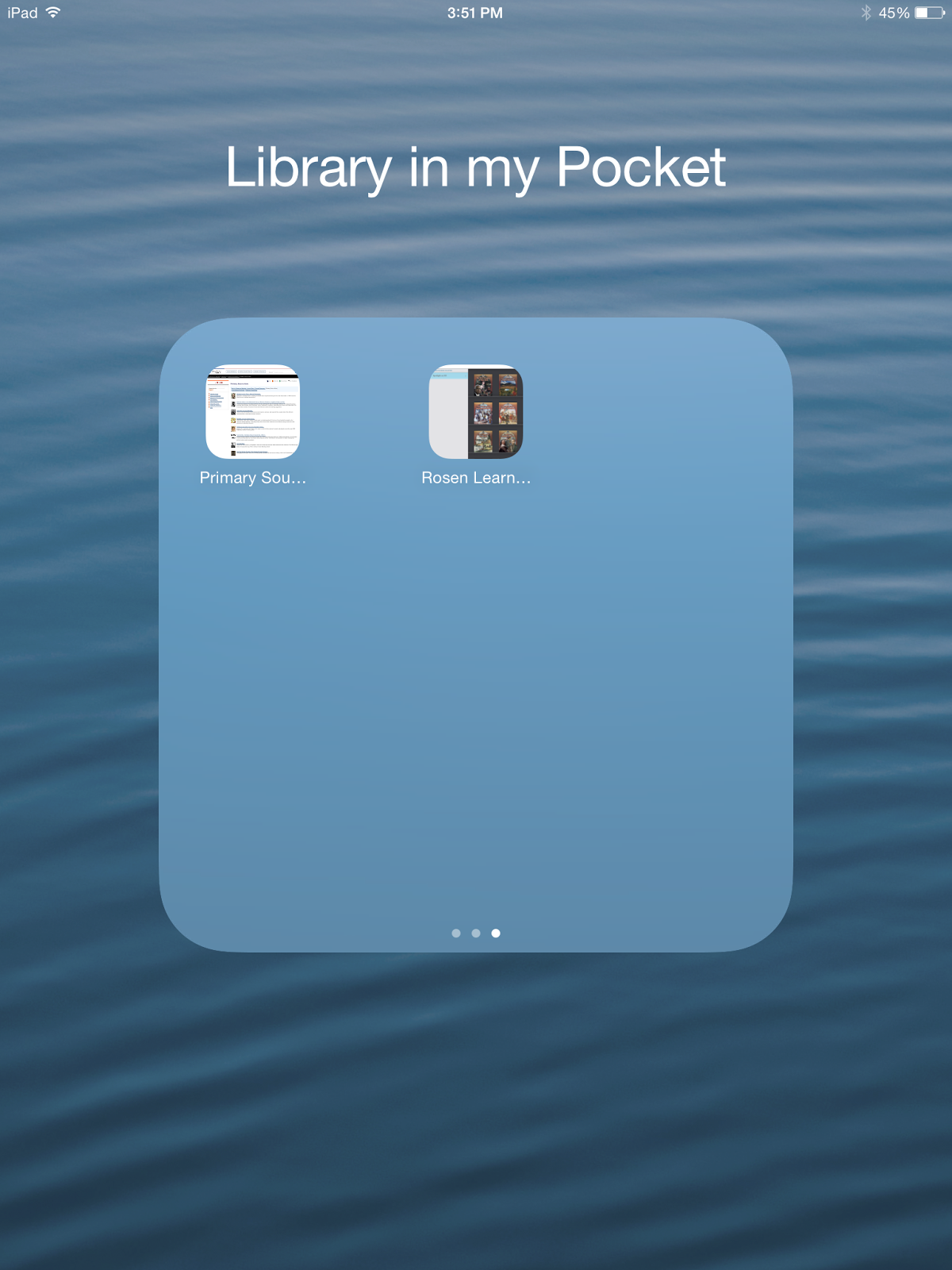

No comments:
Post a Comment